Most of our clients need an easy way for their members to view the live stream. I’m going to talk about two different approaches to link your live stream to your website
1. Link To Page (easiest solution)
Simply create a button on your website calling “Live Stream” and have it forward to your YouTube page. It’s as simple as finding your YouTube channel ID and then adding “/live” at the end of the URL. Here are the steps to do this:
- Go to YouTube.com
- Click “View your channel” and select the appropriate channel
- Go to youtube.com/account_advanced
- Copy your Channel ID shown below
- Now, type in youtube.com/channel/PASTE YOUR CHANNEL ID HERE/live
- Your permanent YouTube Live Page should look like this: www.YouTube.com/channel/UC7qJ6z7MVPtqP8DXv0mXGaA/live
If you are more of a visual learner (I know I am), then watch the below video on how to create your own permanent YouTube Live URL?
2. Embed Restream's player on your website
Restream has a free widget that takes the YouTube or Facebook stream and combines it into a web player. This makes it so whenever you stream, it will show up directly on your website!
- Sign up with this link to restream.io and receive a $10 credit: https://restream.io/?ref=Vq19v
- Upgrade your plan to the next level ($19/m)
- Connect your Facebook Group Page (not personal)
- Connect your YouTube Page
- Go to Settings --> Widget and embed the widget code on your website
You're now setup!
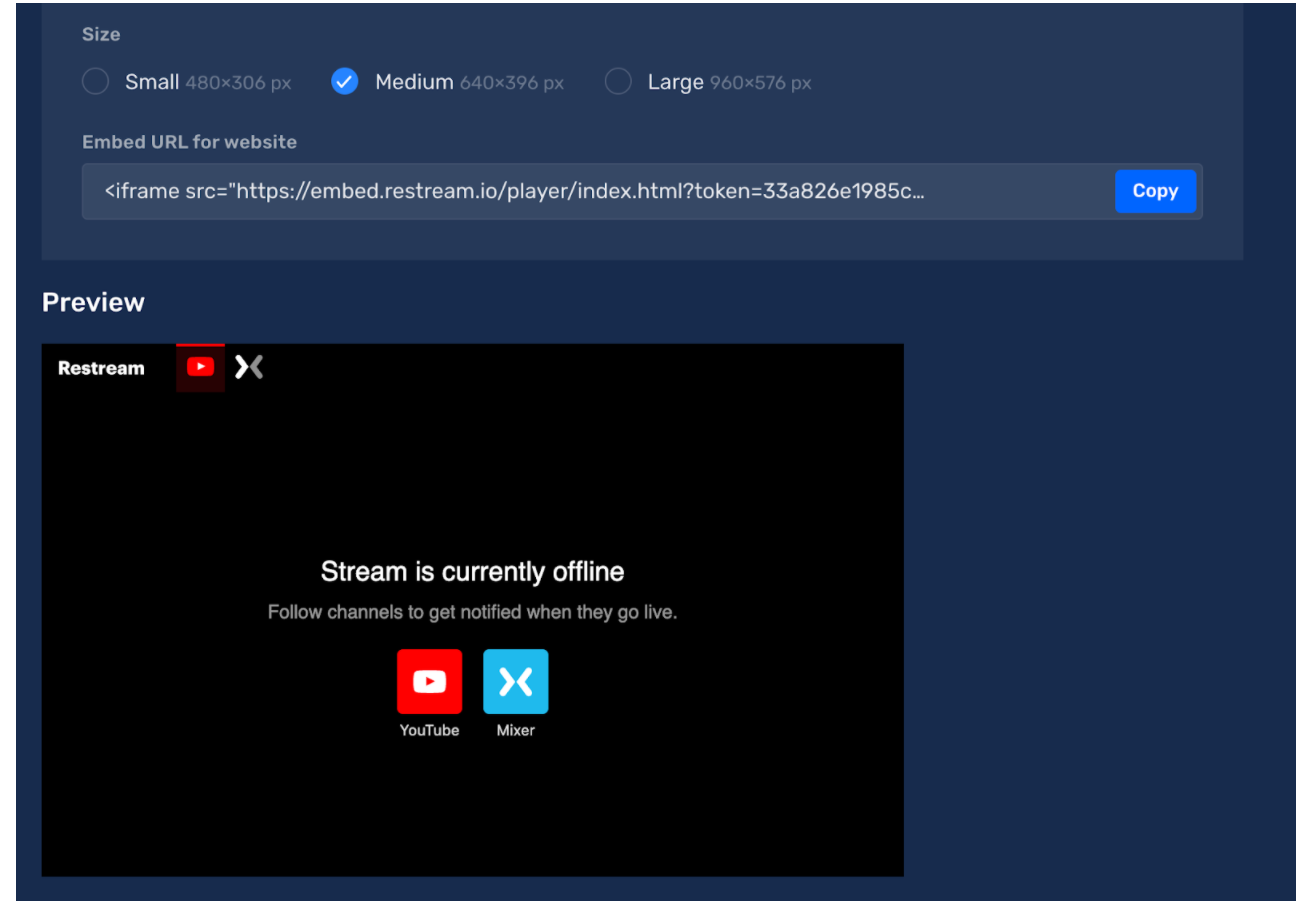
3. Directly embed YouTube's Player on your website
If you’re looking for a more customized, and seamless experience for your members, you might want to consider embedding your live stream player directly on your site. This requires your account to have live stream embedding enabled & newer accounts now require 1000 subscribers on your channel to enable this feature.
To check the status of your YouTube account, follow these below steps to see if you are eligible for YouTube Embedding:
- Go to YouTube.com/features
- See what your YouTube live stream embed status reads. Here is what it should look like if you are eligible (if you are not, click through and read how to make your account eligible).
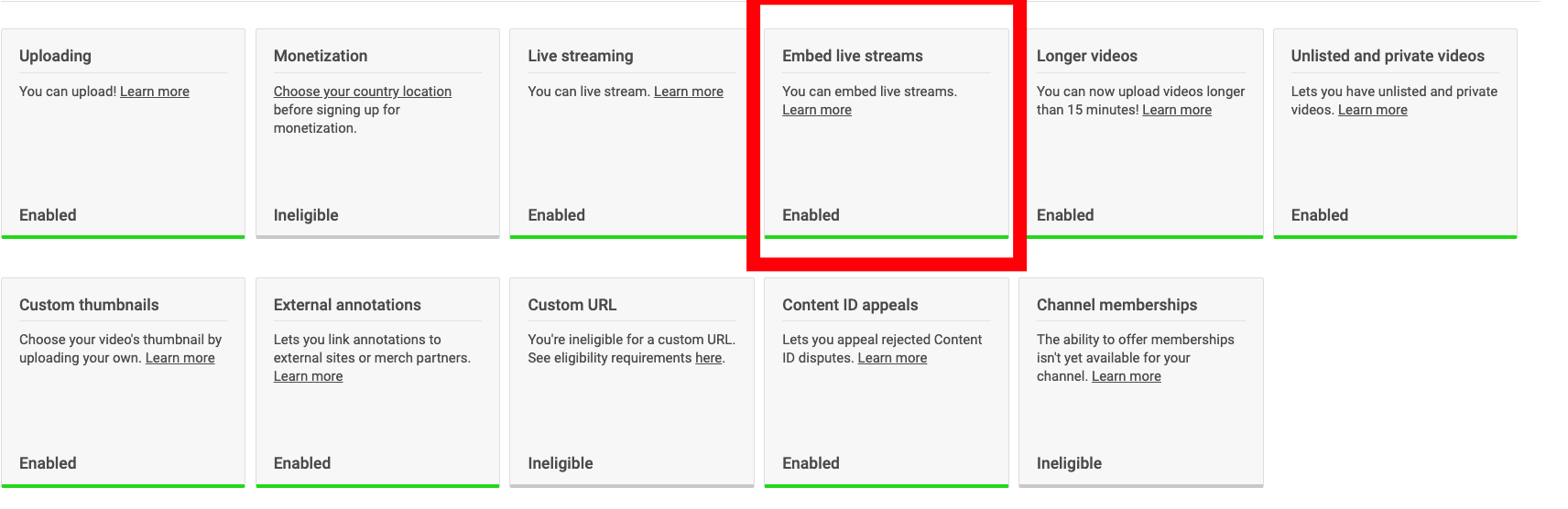
Now we're going to assume that your account is eligible. This now requires that you know how to embed something on your site. This is usually something fairly easily to do if you're using any sort of website builder -- the tricky part is knowing what to embed (which I'm going to show you right here).
The below code is the best formula in my experience for YouTube live embeds. This embed code will:
- Show all of your live streams being sent to your YouTube channel (zoom calls).
- No ads will appear.
- No suggested content will appear at the end of your live stream.
- The stream will play automatically once it starts.
Here is the formula, simply replace the bolded text string with your channel ID. Remember, to find your channel ID, go to YouTube.com/Account_Advanced
https://www.youtube.com/embed/live_stream?channel=UCT4jGU3RZSdan3R0rXPoX7A&autoplay=1
Now you're able to embed your live stream directly on your site without having to send your viewers to away!
Want the entire process automated? That's where LiveControl can help -- we can install and manage all your camera equipment, operate your cameras during your LiveStream, integrate your presentations and graphics, and distribute the content to all your favorite destinations. Want to get started? Visit LiveControl.io for more info.


